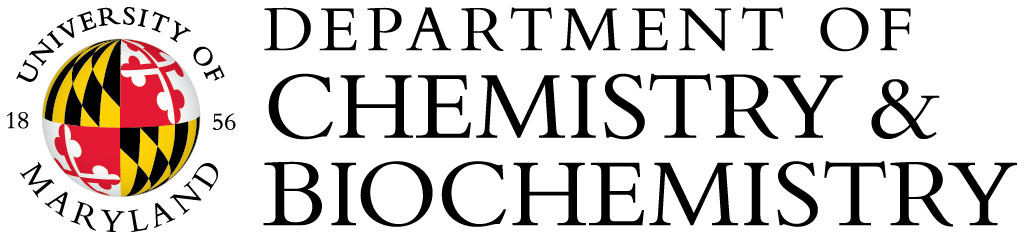|
1. Open Filezilla, go to File/Site manager, choose New Site, put in information such as host name/IP, user name and password, and then select Connect or OK to finish the site setup. |
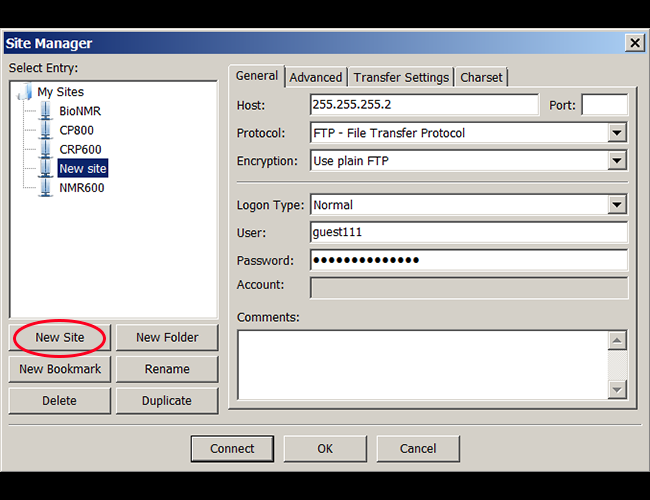
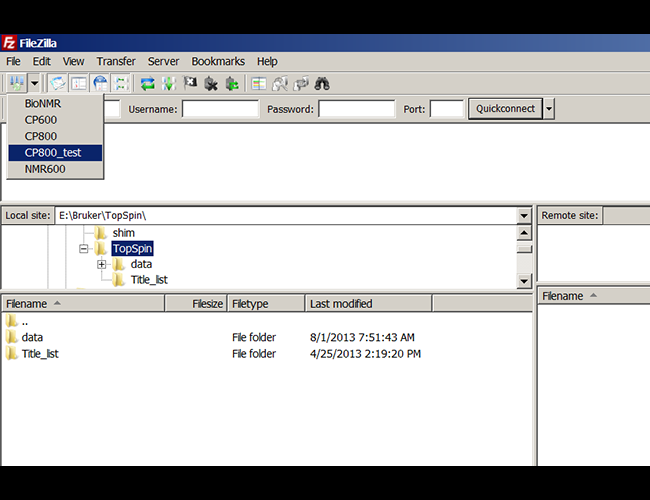
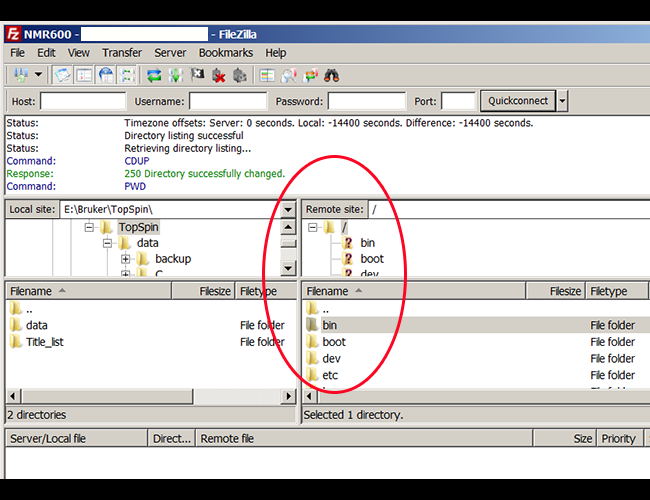
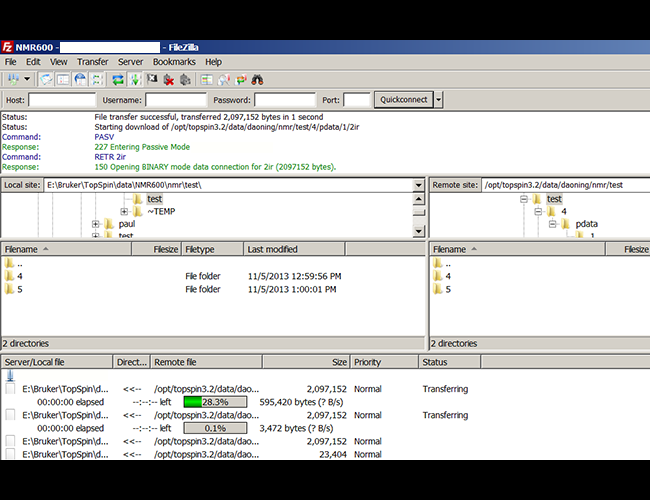
|
|
2. In Filezilla main window, click on the icon "open the site manager", and choose the remote computer you want to access. |
|
|
3. If all the information in the site-manager was correct, you should be able to see files from the remote computer. |
|
|
4. To transfer files, go to the desired file directory on both local and remote sites, click and drag the target files from one site to the other. Note that some directories may not have access permission in a Linux computer. |
Possible Filzezilla related issue
Problem: NMR data transferred by FilleZilla can not be opened in TopSpin
Cause: The ser file may have been altered during transfer. If so, in the desination folder you will see that it has a different size.
Solution: Go to FileZilla Client menu, Edit/Settings/Transfers/File Types, change Default Transfer Type to "Binary", and uncheck Treat files without extension as SCII file. Then re-transfer the data.